How to Import Illustrator Files into Adobe After Effects
- Boone

- Sep 23, 2020
- 1 min read
If you’ve ever worked with Adobe Illustrator files in Adobe After Effects, you might already know all of the tips and tricks for a smooth vector workflow. These include how to properly organize and name your layers in Illustrator, utilizing the Continuously Rasterize button, and converting your vector files to shape layers.
If you work between these two programs regularly, performing these steps can add up to a lot of wasted time. On the other hand, if you only occasionally work with Adobe Illustrator files (like me), you might find yourself having to Google the steps each time, as it’s easy to forget the proper workflow. If only we had a better way…
Enter Overlord, your vector workflow salvation.
This premium After Effects extension gives users the ability to transfer shapes between Illustrator and After Effects, without ever having to tinker with files. And not only shapes, but swatches, guides, gradients, and even editable text!
In the tutorial above, I use Overlord to prep a map vector for animation in After Effects. I show some of the more prominent features of the plugin, including exploding shape groups into individual layers, centering the anchor points, and much more.
If you like Overlord and want to purchase it, please help me out by using my affiliate link here.
Check out some other cool tutorials below.
-
BOONE
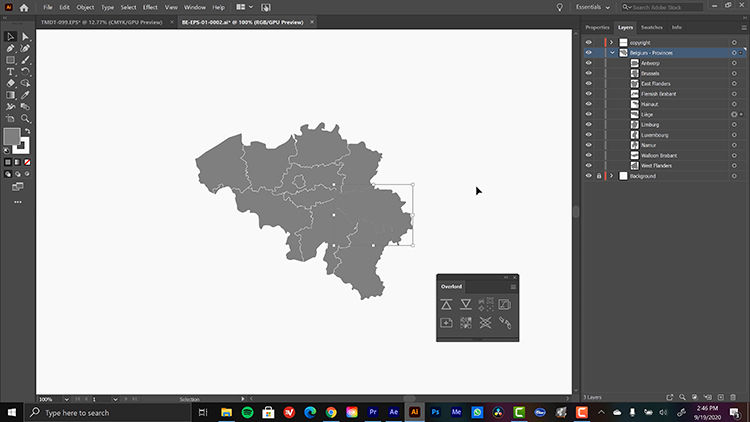




Comments